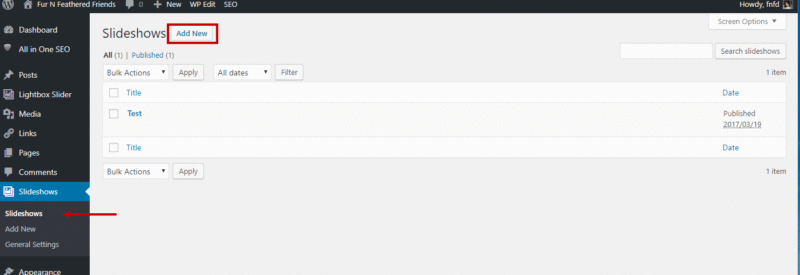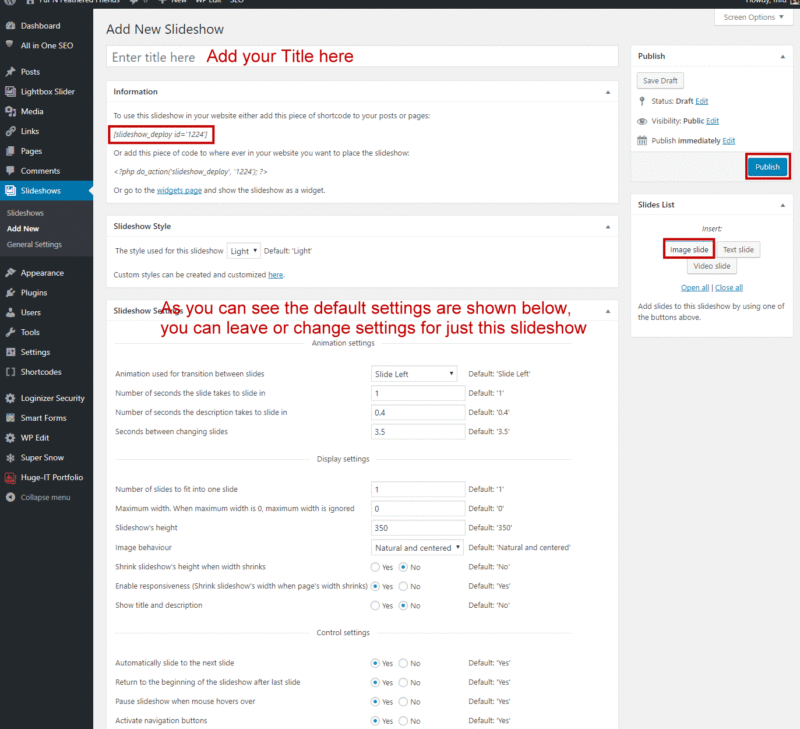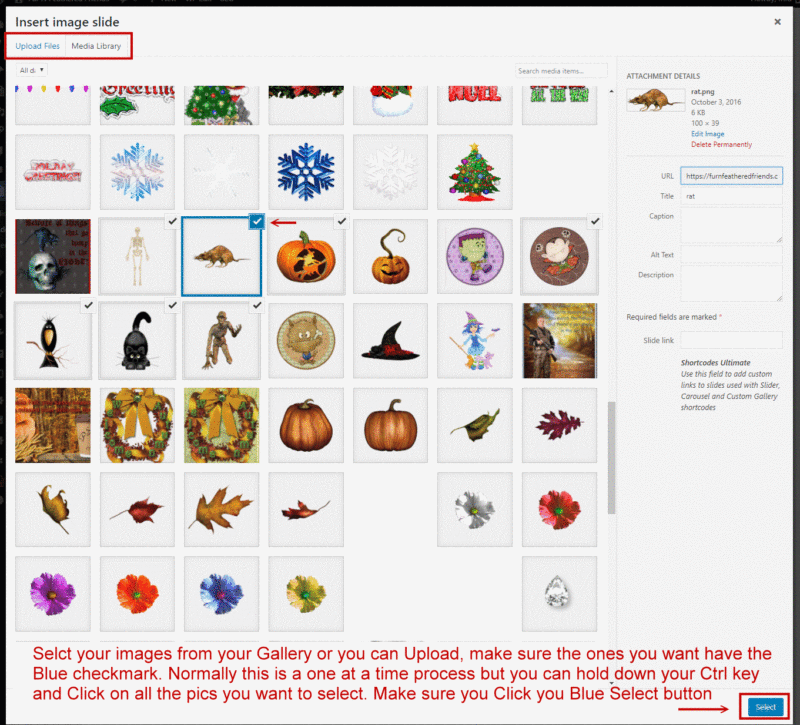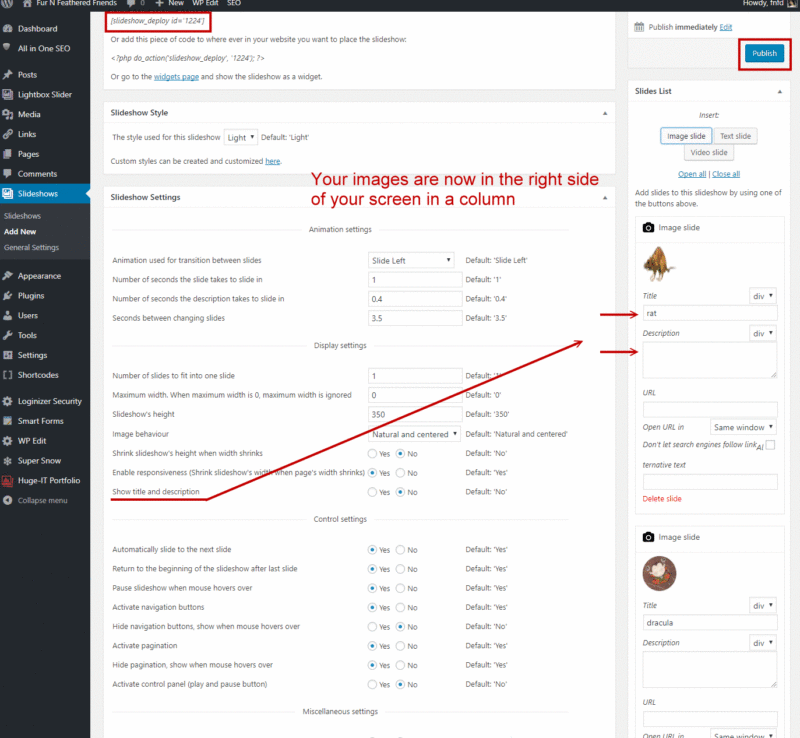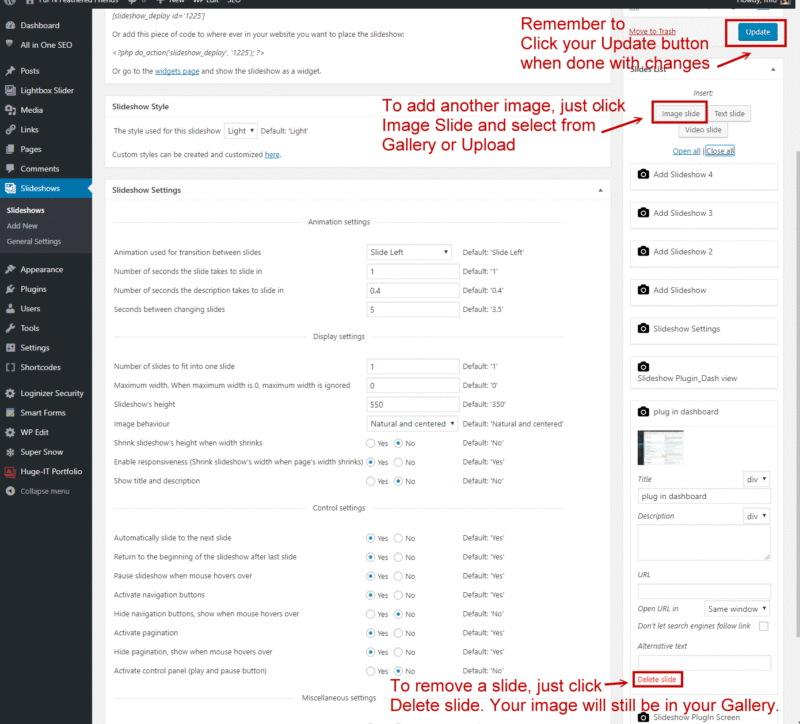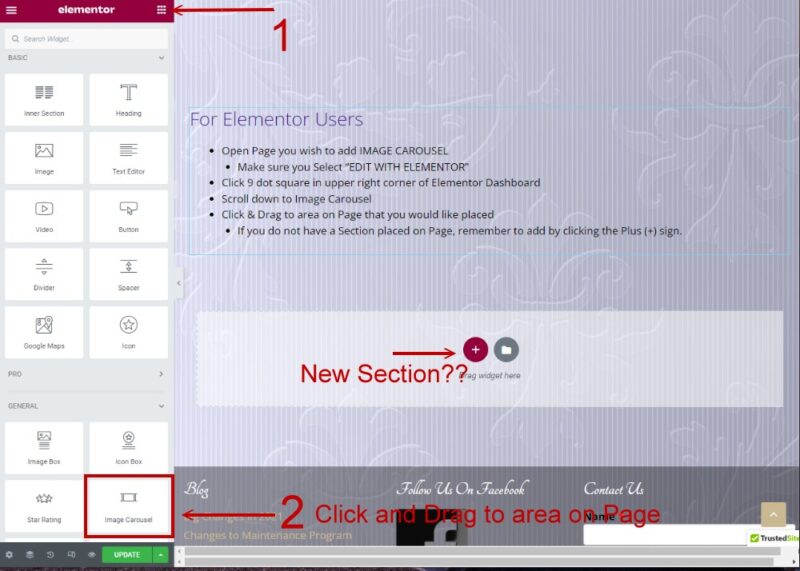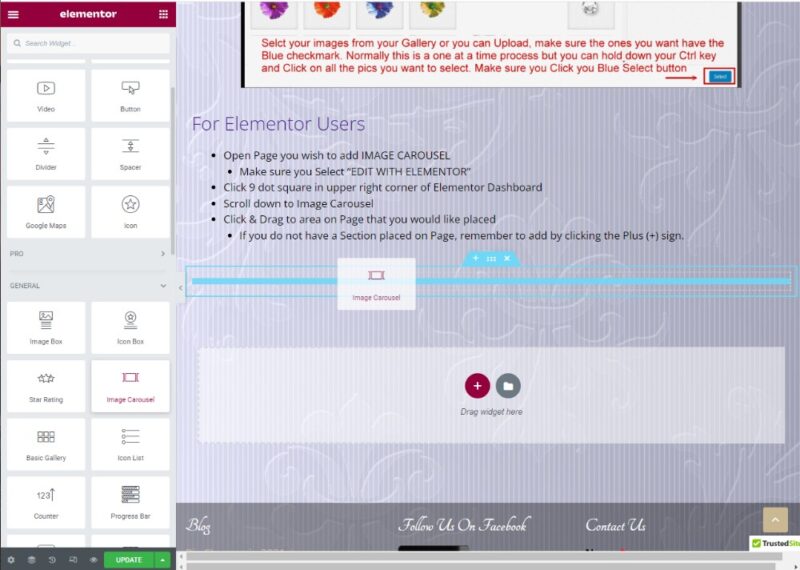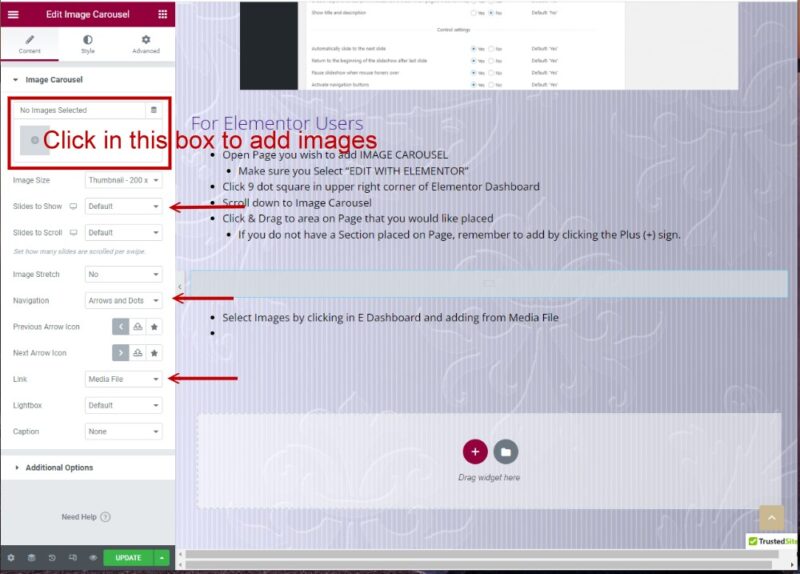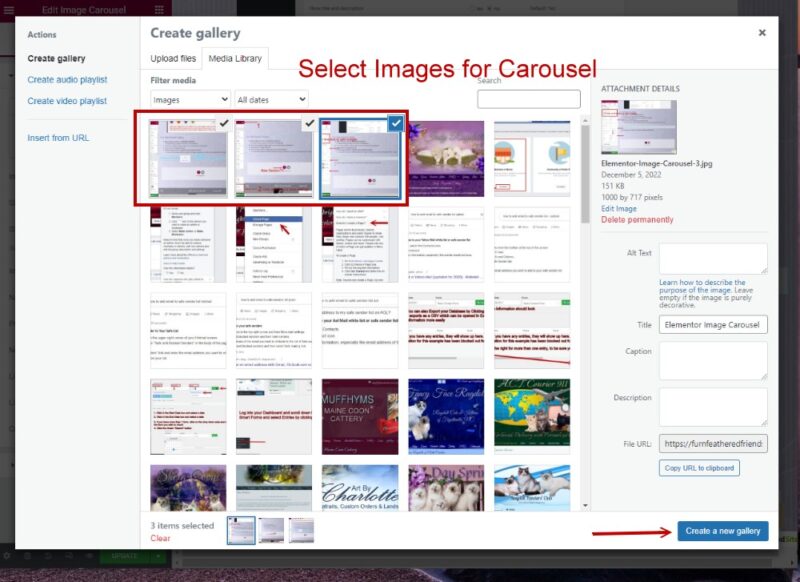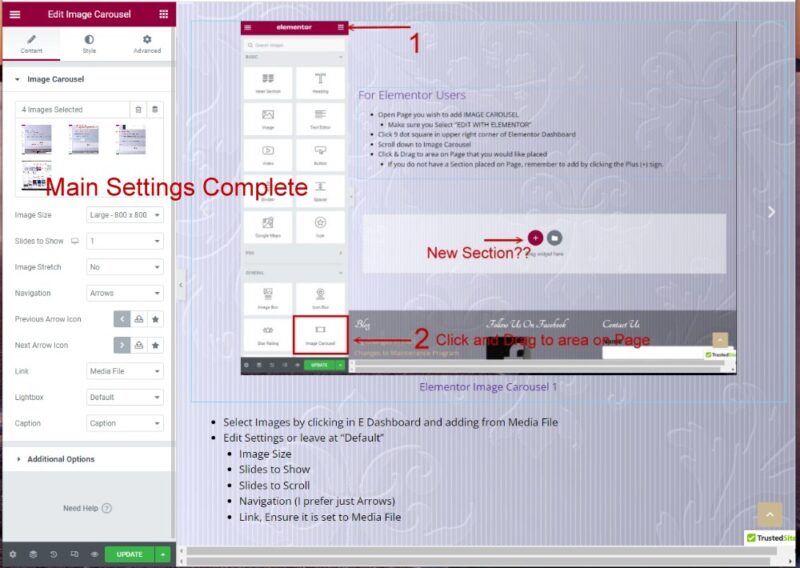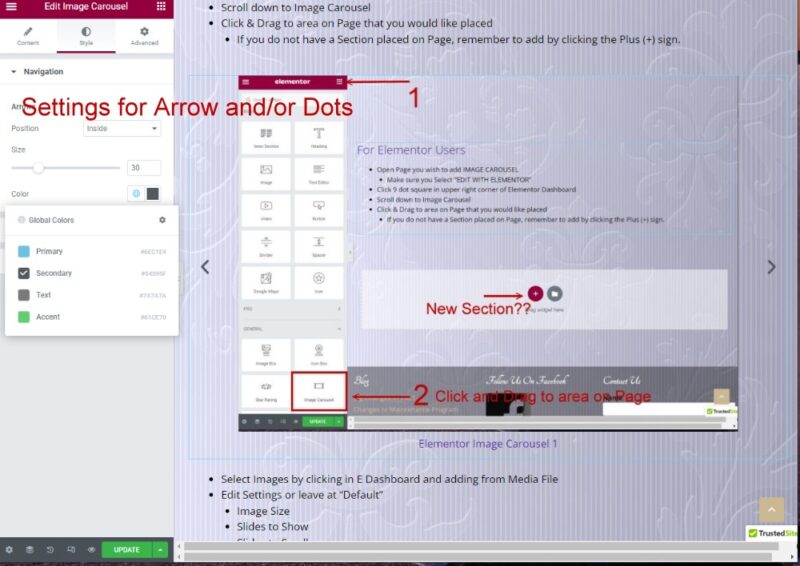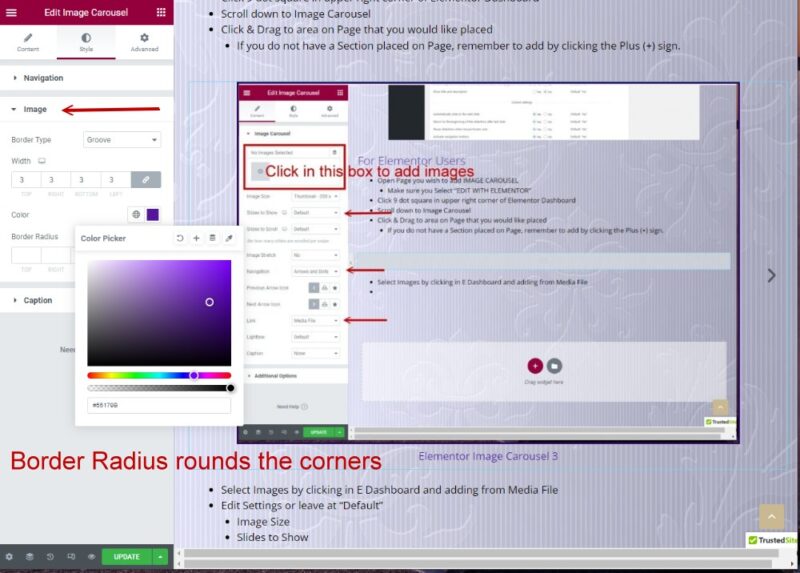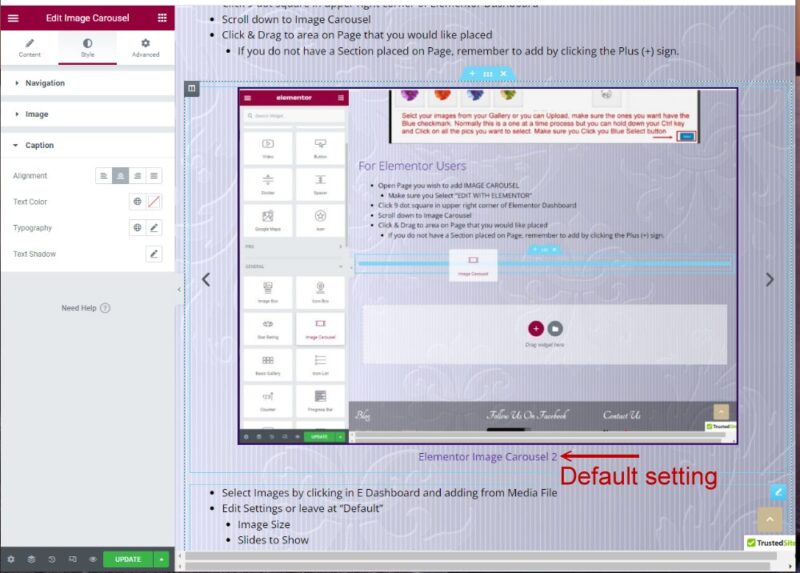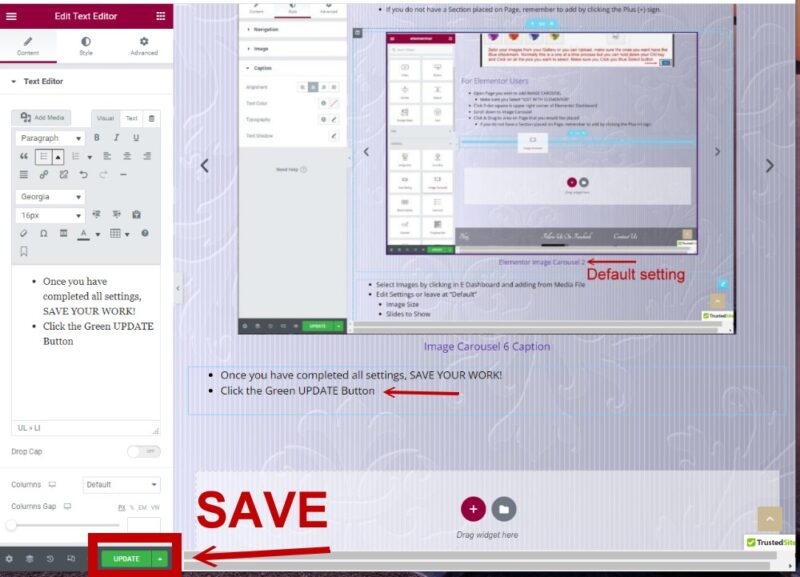I want to Create/Add a Slideshow
I want to Create/Add a Slideshow
Classic Editor, with Slideshow Plug-in
- Click here to download Text File for Creating/Adding a Slideshow
- See the below Slideshow for Pictorial How-To.
For Elementor Users
- Open Page you wish to add IMAGE CAROUSEL
- Make sure you Select “EDIT WITH ELEMENTOR”
- Click 9 dot square in upper right corner of Elementor Dashboard
- Scroll down to Image Carousel
- Click & Drag to area on Page that you would like placed
- If you do not have a Section placed on Page, remember to add by clicking the Plus (+) sign.
- Select Images by clicking in E Dashboard and adding from Media File
- Edit Settings or leave at “Default”
- Image Size
- Slides to Show
- Slides to Scroll
- Navigation (I prefer just Arrows)
- Link, Ensure it is set to Media File
- For adding a Border, Adjusting size/color of Arrows or Dots, etc Click on Styles
- Click on Navigation for Arrows/Dots
- Select Position
- Size
- Color, make sure to click the Globe, as you have Preset Global Colors complimentary to your website that was built by FNFD.
- OR click the Color box and select your color
- Image is for Border
- Caption is if you would like to change your Default that is part of your Theme
- Once you have completed all settings, SAVE YOUR WORK!
- Click the Green UPDATE Button